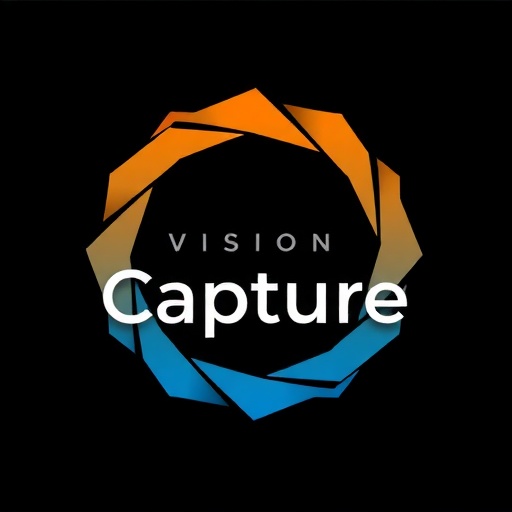In the digital age, post-processing has become an integral part of the photographic workflow. While capturing a great image in-camera remains the foundation of photography, post-processing allows you to refine your vision, correct technical limitations, and elevate your images from good to exceptional.
Advanced post-processing goes beyond basic adjustments, delving into sophisticated techniques that require both technical knowledge and artistic sensibility. The goal is not to create unrealistic or overly manipulated images, but to enhance what was captured while maintaining a natural, professional appearance.
In this comprehensive guide, we'll explore advanced post-processing techniques in Lightroom and Photoshop that will help you take your images to the next level while preserving their authenticity.
Setting Up Your Post-Processing Workflow
Before diving into specific techniques, it's essential to establish an efficient workflow. A well-organized process saves time, ensures consistency, and prevents the loss of your original files.
File Organization and Management
Start with a systematic approach to organizing your files:
- Folder Structure: Create a logical hierarchy with separate folders for originals, working files, and final exports.
- Naming Conventions: Develop a consistent naming system that includes date, subject, and version information.
- Keywording and Metadata: Add comprehensive keywords and metadata to make searching and filtering easier.
- Backup Strategy: Implement a 3-2-1 backup strategy (3 copies, 2 different media types, 1 off-site) to protect your work.
Non-Destructive Editing
Always work non-destructively to preserve your original files and maintain flexibility:
- Use adjustment layers in Photoshop instead of applying changes directly to the image layer
- Work with Smart Objects when applying filters or transformations
- Take advantage of Lightroom's virtual copies to experiment with different editing approaches
- Save your work in formats that preserve layers and editing history, such as PSD or TIFF
Advanced Lightroom Techniques
Lightroom is a powerful tool for organizing and editing your images. While many photographers use it for basic adjustments, it offers several advanced features that can significantly enhance your workflow.
Localized Adjustments with Precision
Lightroom's local adjustment tools allow you to edit specific areas of your image without affecting the entire photograph:
- Range Masking: Combine the Radial Filter, Graduated Filter, or Adjustment Brush with Range Masking to target adjustments based on color or luminance range.
- Color and Luminance Range Masks: Create precise selections by targeting specific colors or brightness ranges in your image.
- Depth Range Masking (for HEIC files): If you're shooting with a device that captures depth information, you can make adjustments based on the distance from the camera.
Advanced Color Grading
Color grading is the process of altering and enhancing the color of your images to create a specific mood or style:
- Color Grading Panel: Use Lightroom's Color Grading panel to adjust colors in the shadows, midtones, and highlights separately.
- Split Toning: Apply different colors to highlights and shadows for creative color effects.
- HSL/Color Panel: Make precise adjustments to individual hue, saturation, and luminance values for specific colors in your image.
Creating and Using Presets Effectively
Presets can streamline your workflow and ensure consistency across a series of images:
- Create your own presets based on your editing style rather than relying solely on downloaded presets
- Develop a modular approach with presets for specific adjustments (white balance, tone curve, color grading) that can be combined
- Use the "Auto" settings as a starting point and then refine manually for each image
- Apply presets during import to establish a consistent base look for a series of images
Utilizing Lightroom's Masking Tools
Lightroom's masking capabilities have evolved significantly, offering powerful selection tools:
- Select Sky and Select Subject: Use AI-powered selections to automatically isolate the sky or main subject in your image
- Linear and Radial Gradients: Create graduated adjustments that transition naturally
- Brush Tool: Paint adjustments precisely where you want them with the ability to auto-mask based on color and edges
Advanced Photoshop Techniques
While Lightroom excels at organization and global adjustments, Photoshop offers unparalleled precision and creative control for complex edits.
Frequency Separation for Retouching
Frequency separation is a powerful retouching technique that separates texture from color, allowing you to edit each independently:
- Duplicate your image layer twice
- Name the bottom layer "Color" and the top layer "Texture"
- Apply a Gaussian Blur to the Color layer (radius around 10-15 pixels for high-resolution images)
- On the Texture layer, apply the "Image > Apply Image" command with settings: Layer: Color, Blending: Subtract, Scale: 2, Offset: 128
- Change the Texture layer's blend mode to Linear Light
- Retouch blemishes on the Color layer with a soft brush and texture issues on the Texture layer with a healing brush
This technique is particularly effective for portrait retouching, allowing you to remove blemishes while preserving skin texture.
Dodging and Burning with Precision
Dodging and burning (lightening and darkening specific areas) is a classic darkroom technique that translates beautifully to digital editing:
- Create a new layer filled with 50% gray and set its blend mode to Soft Light
- Use a soft brush with reduced opacity (5-10%) to paint with white for dodging or black for burning
- For more control, create separate layers for dodging and burning
- Use luminosity masks to target specific tonal ranges for more precise adjustments
Creating and Using Luminosity Masks
Luminosity masks are powerful selection tools based on the brightness values in your image:
- Create basic luminosity masks by Ctrl/Cmd-clicking on the RGB channel in the Channels panel
- Refine selections by intersecting with themselves (Ctrl/Cmd+Alt+Shift+click) to create narrower tonal ranges
- Save selections as channels for reuse throughout your editing process
- Apply adjustments through luminosity masks to target specific brightness ranges in your image
Advanced Compositing Techniques
Compositing combines elements from multiple images to create a final photograph that couldn't be captured in a single frame:
- Blending Modes: Experiment with different blending modes to integrate layers naturally
- Layer Masks: Use layer masks with varying brush opacities to create seamless transitions between elements
- Match Color and Lighting: Use adjustment layers to ensure consistent color and lighting across all elements
- Add Realistic Shadows: Create custom shadows with the Brush tool on a separate layer, using reduced opacity and appropriate blur
Specialized Techniques for Different Genres
Different types of photography benefit from specific post-processing approaches. Let's explore advanced techniques for various genres.
Landscape Photography
Landscape images often require techniques to handle high dynamic range and enhance natural beauty:
- Exposure Blending: Combine multiple exposures with different brightness values to capture the full dynamic range of a scene
- Focus Stacking: Merge multiple images with different focus points to achieve front-to-back sharpness
- Orton Effect: Create a dreamy, glowing effect by blending a sharp version of the image with a blurred, brightened version
- Color Grading for Atmosphere: Apply subtle color shifts to enhance the mood and time of day
Portrait Photography
Portrait retouching requires a delicate balance between enhancement and maintaining authenticity:
- Advanced Skin Retouching: Use frequency separation to maintain texture while removing blemishes
- Eyes and Teeth Enhancement: Carefully brighten and sharpen eyes while maintaining natural appearance
- Contouring with Dodge and Burn: Subtly sculpt facial features with precise dodging and burning
- Color Grading for Skin Tones: Ensure natural, pleasing skin tones while maintaining the overall color mood
Black and White Conversion
Converting images to black and white is more than just desaturation—it's about creating compelling tonal relationships:
- Channel Mixing: Use the Black and White Adjustment Layer in Photoshop to control how different colors convert to gray tones
- Tonal Contrast: Enhance the contrast between different tonal regions to create depth and dimension
- Split Toning: Apply subtle color tints to highlights and shadows for a classic or contemporary look
- Grain and Texture: Add film grain or texture to enhance the aesthetic quality of black and white images
Color Management and Calibration
Consistent and accurate color is essential for professional results. Proper color management ensures that what you see on your screen matches your final output.
Monitor Calibration
A properly calibrated monitor is the foundation of accurate color reproduction:
- Invest in a hardware calibration device for the most accurate results
- Calibrate your monitor regularly (at least once a month)
- Use appropriate color temperature and brightness settings for your working environment
- Allow your monitor to warm up for at least 30 minutes before calibrating or doing critical color work
Working with Color Profiles
Understanding and properly using color profiles is crucial for consistent results across different devices and output methods:
- Use a wide-gamut profile like ProPhoto RGB for your master files to preserve the maximum color information
- Convert to sRGB for web display to ensure consistent colors across different browsers and devices
- Use appropriate profiles for print output, such as Adobe RGB or specific printer/paper profiles
- Soft-proof your images using the profile of your intended output device to preview how colors will appear
Advanced Sharpening Techniques
Proper sharpening enhances detail without introducing artifacts or unnatural edges. Different images require different sharpening approaches based on their content and intended use.
Output-Specific Sharpening
Different output methods require different sharpening strategies:
- Web Sharpening: Apply moderate sharpening with consideration for how compression will affect the image
- Print Sharpening: Sharpen more aggressively for print, considering the viewing distance and paper type
- High-Resolution Displays: Adjust sharpening for high-DPI displays that reveal more detail
High Pass Sharpening
High Pass sharpening offers precise control over which edges are sharpened:
- Duplicate your image layer
- Apply Filter > Other > High Pass with a radius between 0.5-3 pixels (depending on image resolution and subject)
- Change the layer blend mode to Overlay, Soft Light, or Hard Light
- Adjust layer opacity to control the intensity of the sharpening effect
- Add a layer mask to apply the sharpening selectively to specific areas
Multi-Stage Sharpening Workflow
A comprehensive sharpening approach involves multiple stages:
- Capture Sharpening: Apply subtle sharpening early in your workflow to counteract the softening effect of digital capture
- Creative Sharpening: Apply targeted sharpening to specific areas to draw attention and enhance detail
- Output Sharpening: Apply final sharpening optimized for your specific output method and size
Automation and Batch Processing
For photographers working with large volumes of images, automation can significantly streamline the post-processing workflow.
Creating and Using Actions in Photoshop
Actions record a series of steps that can be applied to multiple images:
- Record common editing sequences as actions for consistent results
- Include conditional steps that can be toggled on or off during playback
- Create actions for specific tasks like resizing, sharpening, or adding watermarks
- Organize your actions in sets for different types of images or workflows
Batch Processing in Lightroom
Lightroom offers several options for applying edits to multiple images:
- Use the Sync button to apply settings from one image to a selection of others
- Create and apply presets for consistent looks across a series
- Use Auto Sync to apply adjustments in real time to multiple selected images
- Export multiple images with customized settings using the Export dialog
Conclusion: Developing Your Post-Processing Style
Advanced post-processing techniques provide the tools to realize your creative vision, but they're most effective when guided by a clear artistic intent. As you master these techniques, focus on developing a consistent style that reflects your unique perspective as a photographer.
Remember that the goal of post-processing is enhancement, not transformation. The most compelling images maintain a connection to reality while being elevated through thoughtful editing. As you experiment with these advanced techniques, always ask yourself whether your edits serve the image and communicate your intended message.
Continue to study the work of photographers you admire, but don't simply replicate their editing style. Instead, analyze how their post-processing choices support their artistic vision, and incorporate those principles into your own unique approach.
Finally, remember that post-processing skills, like photography itself, improve with practice. Set aside time to experiment with new techniques, push your creative boundaries, and develop a workflow that's both efficient and expressive. With patience and persistence, you'll develop a post-processing style that enhances your images and helps you stand out in a crowded photographic landscape.